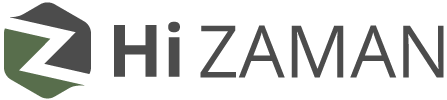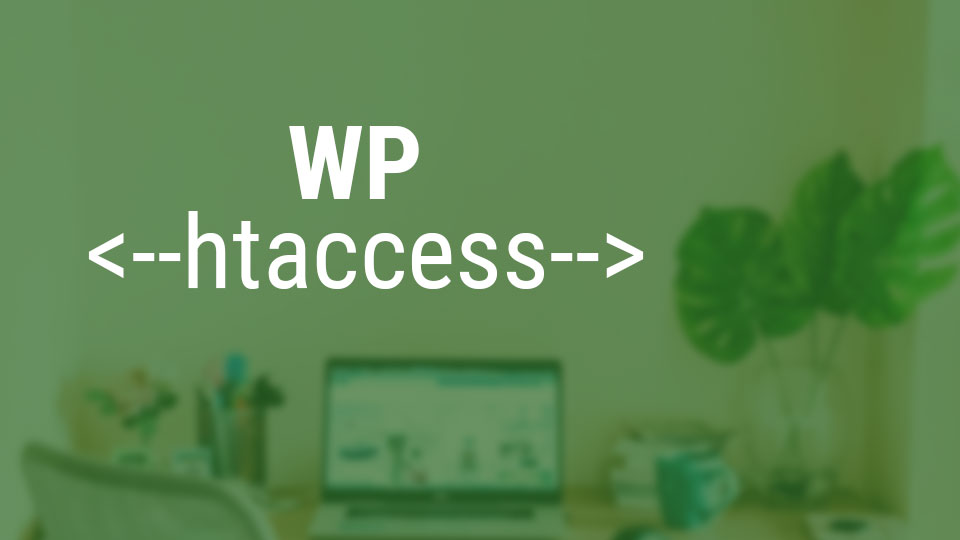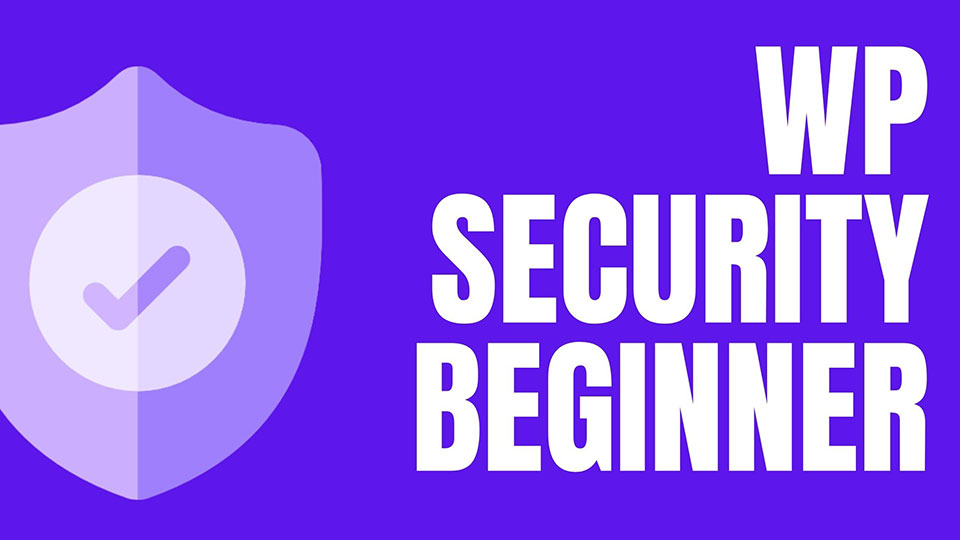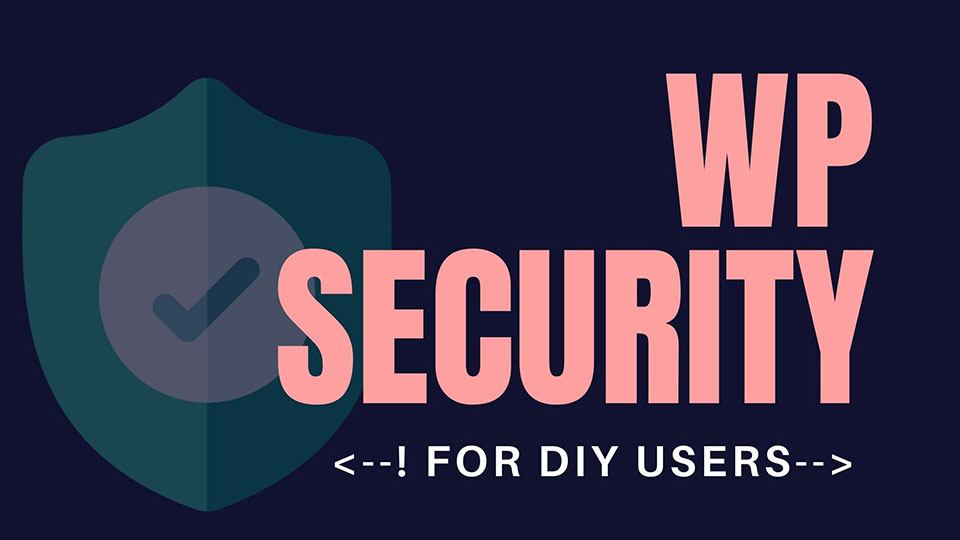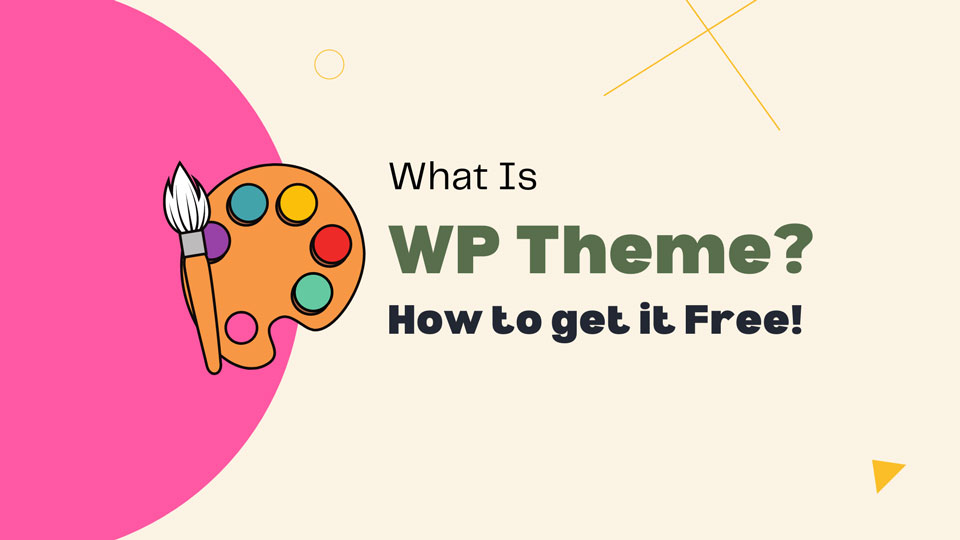WP .htaccess file is a configuration file on the Apache webserver, which are text files containing server instructions. After you have granted access to an index. HTML file to users of the “read” type, the instructions on this file would be to display it on the user’s machine.
In this article, we’ll know how to find a .htaccess file, how to edit and create a new file.
What is WP .htaccess file?
.htaccess is a special text file that tells your web server how to direct requests. The term comes from the abbreviation for HyperText Transfer Protocol, which is a protocol used to transfer information on the World Wide Web. The .htaccess file is a configuration file for Apache web servers. It has a lot of uses, including redirecting visitors to other websites, preventing access to certain files, and blocking spam bots from entering a website.
How does .htacess work in WordPress?
.htaccess is a configuration file that controls how Apache handles requests for files on your website. A .htaccess file can be placed at the root of your website directory to control the Apache webserver for the entire site, or in a subdirectory to control the Apache webserver for that specific directory and all subdirectories below it.
When you place .htaccess at the root of your WordPress installation, it will affect all other sites on your hosting account. When you place .htaccess in a subdirectory, it only affects requests for files in that directory and its subdirectories.
How to find .htaccess file WordPress?
The .htaccess file is located in the root directory like public_html/. If you explore your files via Cpanel File manager, hosting dashboard, or FTP you can see there are a few files and folders such as wp-admin, wp-content, wp-includes, wp-config.php, etc. Among them, you might see the .htaccess file. Sometimes the .htaccess file can be invisible due to its file formate.
There should be a settings option to view the mode. Goto Settings> Display Hidden files. If their .htaccess file exists that will be visible. If still no .htaccess file then Your hosting may not Apache server. Some other servers don’t create a .htaccess file during installation.
If you needed to create one then just create a new .htaccess file there.
How to create a new .htaccess file?
Sometimes your old .htaccess file is broken or miss configured that makes trouble for your website. Or you want to do something for speed issues or Improve WordPress Security but there is no .htaccess file! Then you have to create a default .htaccess file.
Create a backup of the old .htaccess file. Simply download the .htaccess file. then delete the old one. and create a new file with the exact name .htaccess. Then copy the below code and paste it into the file. And save it.
# BEGIN WordPress
RewriteEngine On
RewriteRule .* - [E=HTTP_AUTHORIZATION:%{HTTP:Authorization}]
RewriteBase /
RewriteRule ^index\.php$ - [L]
RewriteCond %{REQUEST_FILENAME} !-f
RewriteCond %{REQUEST_FILENAME} !-d
RewriteRule . /index.php [L]
# END WordPressHow to edit the .htaccess file?
.htaccess files are essential to making your WordPress site function correctly, especially if you are using plugins that require this file to run properly. It is simple to edit your .htaccess file, but it should only be done by someone who has a good understanding of what they are doing.
So whatever you do first make a backup of your .htaccess file. Or download the old file. You may find a solution from a blog. When you want to do some coding manually first follow the instruction where to paste the code. Generally, you are allowed the spine of code below the line #End of WordPress .htaccess file. Don’t miss configure otherwise your site may go down, 500 internal server errors, white screen, etc.
So do it carefully. Best of luck!
Know more about .htaccess file from wordpress.org here.